Purpose:
You can add the device by fixed IP address or domain name.
Before you start:
- If you want to add the access control device, activate it before adding. You should activate it via other clients such as iVMS-4200 Client.
- Make sure the device is powered on.
Steps:
- Tap
 and select Manual Adding.
and select Manual Adding. - Select IP/Domain as the adding type.
- Set the device parameters.
- Tap
 to add the device.
to add the device.
Notes:
- If the device is offline, you should connect the device to a network. For details, see Connecting to Network.
- If the device is not activated, the Activate Device page will be popped up (exclude the access control device). You should activate the device. For details,see Activating Device.
- (Optional) Perform the following operations.
- On the Device Information page, tap
 to edit the basic information of the device.
to edit the basic information of the device. - Tap Start Live View to view the live view of the device.
- Tap
 and then tap Remote Configuration to remotely configure device parameters such as basic information, time settings, recording schedule, etc.
and then tap Remote Configuration to remotely configure device parameters such as basic information, time settings, recording schedule, etc. - Tap
 and then tap Delete to delete the device.
and then tap Delete to delete the device. - Tap
 and then tap Remote Controller to remotely control the device.
and then tap Remote Controller to remotely control the device.
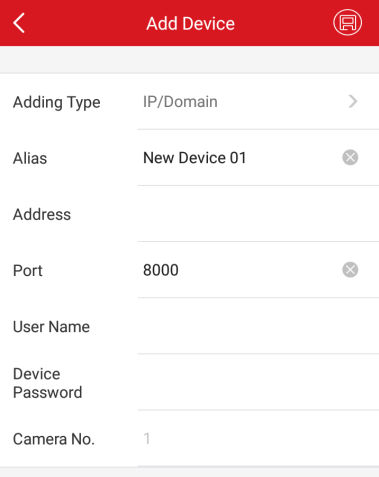
Alias: Edit a name for the device as desired.
Address: Input the device IP address or domain name.
Port: Input the device port. By default, the port No. is 8000.
User Name: Input the user name of the added device.
Password: Input the password of the added device.
You can also slide the device's name to left and tap ![]() on the Hik-Connect page to enter the Device Information page.
on the Hik-Connect page to enter the Device Information page.
Note: See Remote Configuration for details.
Note: See Remote Controller for details.